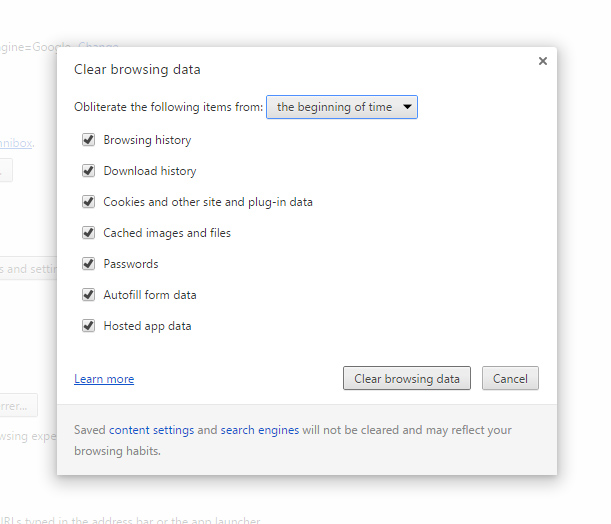Tag : cookies

This fast, easy and naturally sweet, but very low carb and low fat chocolate chip cookie recipe uses two of my favorite things, almonds in the form of almond flour, and chocolate chips. These are not just any chocolate chips, however – they are sugar free, nothing but 100% chocolate, and amen to that. For a while, baker’s chocolate had to suffice – along with time spent chopping it up, which wasn’t pretty.
Sugar, along with sugar alcohols, artificial sweeteners and other additive sweeteners like agave, are so overused in our food supply that it is truly rare to find an unadulterated, unsweetened product like Pascha Organic Dark Chocolate Baking Chips, which are 100% cacao, and nothing else. These chips are unsweetened, nut free, wheat and gluten free, and dairy and egg free as well as free from soy.
A product of Peru made for the Pascha Chocolate Company in Toronto, Canada, I found my curiosity piqued and visited their site to see the bag of chips on their front page along with that ever-so-important tagline: One Ingredient. One of their site’s main menu categories is “Free From.” It’s what I look for most of the time these days, simple things without all the BS in order to keep the “cup runeth over” diseases and syndromes at bay.
Recommendation made, so let’s get to the recipe, which is super quick and easy. You’ll need:

- 250 ml fine almond flour (I use blanched almond flour)
- 2.5 ml baking soda
- 1.25 ml sea salt or Himalayan salt
- HEAPING 2.5 ml spoonful monk fruit powder
- 1 whole egg
- 1 egg white
- 10-15 ml *canola oil (or other fave oil)
- 2.5 ml vanilla extract
- 1 small handful 100% cacao chocolate chips, to taste…and a little goes a long way!
*Canola oil was chosen for its low saturated fat profile (and as a money saver). Choose any oil that is right for your purposes, but be wary of the saturated fat content.
Combine all ingredients except chocolate chips in a medium-sized mixing bowl, like so…

…and mix all ingredients until the dough is uniform:


Next, add in your delicious, decadent-without-the-shite chocolate chips. Enjoy these photos…
…I could take an extended, slow, sensual bath in this stuff…

…and I’d do it all day if I could stave off my chocoholism for long enough. But, having preheated the oven to 375 Fahrenheit degrees on a hot day, I gotta get back on track here.
After mixing in the chocolate chips, take two regular flatware teaspoons and spoon out the dough in small dollops – about 2.5 cm or an inch or so in circumference each – onto a baking sheet or whatever you have available. As all my other baking sheets are out on other projects at the moment, I’m using the oven’s broiling pan, which turns out to be better than the baking sheets I’ve been using. It has enamel instead of that chemicalized non-stick material that is now lodged in all our body tissues, is better than that crappy non-stick anyway, and it also makes for a great contrast with the little No-No dollops. They kind of look like little space cookies, don’t they? Cute!

Bake these at 375 for 10 – 12 minutes, remove them from the oven and scarf them up before anyone else sees them! These are a great low carb way to answer the chocolate chip cookie craving, which is absolutely fierce and must be answered. The good news: These are entirely BINGEable – I have eaten half the batch in one sitting and had no blood sugar issues at all. I’ve found them to be priceless while working on reducing insulin resistance, often eating these on the days I’m not doing HIIT (high intensity interval training) when I find myself craving something sweet, filling and “carby” tasting.
The tally here is about 16 of these dee-lish little gems:

I’m also cooking up a gingerbread version of these…I’ll add that variation in when it’s passed the taste test. Enjoy!
Yours in great health,
Alison
I first came across WhiteHat Security’s Aviator Web Browser a few months back when my computer was infected with a kind of malware known as Svahszdifides.exe.
My computer was slow as hell, there were ads popping up on every web page I visited that didn’t belong to the sites I was visiting, and this thing was blowing out my bandwidth like crazy, opening dozens of port connections at a time, basically compromising everything on my system. Sometimes, I even lost control over web pages where dozens of pop-ups appeared. And every time I tried to erase it, it came back via copying itself over and over, right back into the same damn folder I’d been trying to erase it from.
Removing it was a real bastard – it took MANY attempts using tools like FileASSASSIN, Revo Uninstaller, RegEdit and a few others – but finally, it was gone along with many other malware and adware files, nearly 500 in total.
It took five days to manually remove them all, and along the way, my research turned up some interesting advice: to rid my machine of browsers like MS Internet Explorer, FireFox – and yes, even Google Chrome. Articles I was reading explained that these browsers were so full of security holes due to all their “partnerships” with other tools and the like that I may as well be surfing the Web on a board made of Swiss Cheese.
Enter WhiteHat Security’s Aviator Browser, which I can honestly say has prevented the problem from recurring, though not without some trade-offs.
Choosing a PROTECTED window versus an UNPROTECTED one is as easy as clicking on the menu icon at the far right of the URL bar – by doing so, you’ll get a menu with all sorts of goodies and jumping off points to configure the Aviator Browser. Note in the image below the menu icon is greyed out when the menu is active:
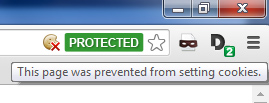 Aviator uses PROTECTED windows by default, and Aviator blocks the setting of cookies by default as well. Note the little cookie icon in the image to the left, right next to the green PROTECTED status indicator.
Aviator uses PROTECTED windows by default, and Aviator blocks the setting of cookies by default as well. Note the little cookie icon in the image to the left, right next to the green PROTECTED status indicator.
Not allowing cookies to be set might keep the malware noise down to a dull roar, but it will take some getting used to. Some sites will ask you to enable cookies just for that site, and if the site is trustworthy, by all means, go for it. Using Aviator, some sites may behave a bit differently than you’re used to, and yet others might give you a real run for your money when you try to log on.
Because of cookies not being set, you will have to become far more intimately acquainted with your passwords and logons – and I mean memorize them. Aviator does NOT autofill these in protected mode, which for me was a pain at first, but in the end a good thing. I changed all my passwords and organized them mentally such that I could recall them, and suddenly I got things done much faster and was far more organized because I had no more excuses for forgetting them.
You’ll note that some sites are finicky about Aviator. One would be eBay, which gives me the boot sometimes when I try to log in, along with a message about how important their cookies are. But I notice that if I log in again from their sign in page, I am often logged in on the second or third try, without having to cave in to their cookie requirements.
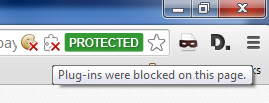 EBay’s pages often trigger Aviator’s protections, as you see in the image to the left. The cookie icon is shown along with another icon to its right that indicates that plugins are being blocked on this page. Gotta love eBay for a great demo of intrusive activities!
EBay’s pages often trigger Aviator’s protections, as you see in the image to the left. The cookie icon is shown along with another icon to its right that indicates that plugins are being blocked on this page. Gotta love eBay for a great demo of intrusive activities!
On another occasion when I attempted to log onto my bank’s website, I was not able to stay logged in. Somehow, a cookie from their site had hijacked the browser’s usual PROTECTED status and inserted itself into Aviator’s history. This was easy to resolve by “obliterating” my entire browsing history “from the beginning of time” as stated in Aviator’s internal dialog box under “Clear Browsing Data.” Yep, a sense of humor helps :-). Check out the image below:
I’ll mention here that Aviator’s internals do look one hell of a lot like Google Chrome’s, and Aviator does use Google as its default search tool, which you can see on the screenshot behind this content (toggle the content on & off by clicking the circle with the “+” at the top right of this page).
So, yes, there is some cross-pollination with Google, but overall it’s not a bad thing. For one, it means that Chrome users will have an easy time using Aviator, due to the similar interfaces for changing settings. Aviator’s “Disconnect Search” – a tool from Google – is tops, and I’ve always liked the Google interface for bookmarks, which is practically copy-pasted into Aviator. Just click the star shape to the right of where it says “PROTECTED” and you’re there.
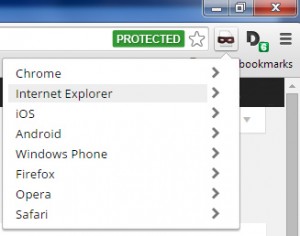 Next, you might be wondering what the little burglar mask icon and the big “D” just to the right of it are for.
Next, you might be wondering what the little burglar mask icon and the big “D” just to the right of it are for.
The icon with the little burglar mask is a spoofer, which allows the user to spoof – or mimic – many different browsers via Aviator. Clicking on the burglar mask icon gives the user the flyout menu depicted in the image to the left. Note all the different interfaces you can choose from, with versions of each when you click on the browser name.
FYI, spoofing can be used as a network management tool to reduce traffic, thus improving performance by preventing strain due to limits on bandwidth. It can also allow Aviator to fool websites into thinking it is a different browser altogether, which may make some operations easier.
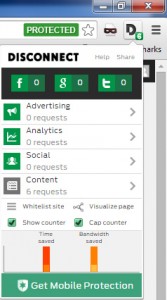 Next, that big “D” icon, which has a little green subicon with a number in it. The number represents the amount of requests that the visited website is making to the browser, whether they be ad-related, content-related or analytics-related…0r even social-related. When the big “D” is clicked, Aviator will fly out a box with details about them all. Neat, huh?
Next, that big “D” icon, which has a little green subicon with a number in it. The number represents the amount of requests that the visited website is making to the browser, whether they be ad-related, content-related or analytics-related…0r even social-related. When the big “D” is clicked, Aviator will fly out a box with details about them all. Neat, huh?
Overall, this browser called Aviator ROCKS. It does what I need – namely, to stem the onslaught of adware and malware infections, and I have no intention of going back to IE, FF or even Chrome at this point. Life with less aggravation = better health. It really is the little things like this, because they can sure pile up, given how much time we spend online these days.
Here’s hoping that Aviator stays as good as it is right now. It has its quirks and imperfections, but it has kept the chaos on my machine down to next to nothing. This has saved me valuable time spent ridding my system of malware and adware, time I can spend doing stuff I’d rather be doing, like writing blogs for one.
If you want to give Aviator a try, it can be downloaded here.
Yours in Stress-Free Computing and Great Health,
Alison