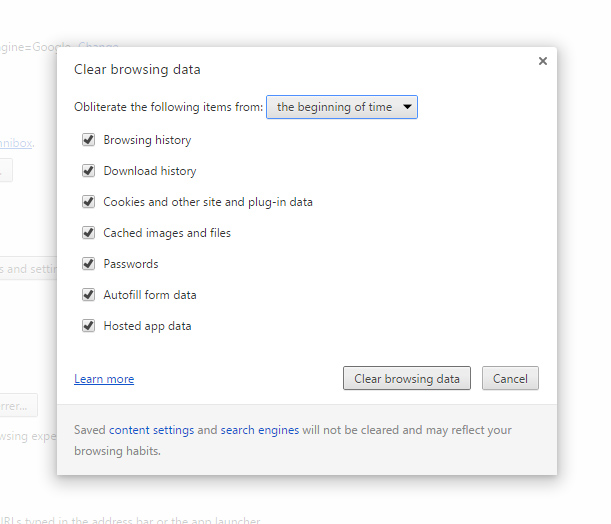I first came across WhiteHat Security’s Aviator Web Browser a few months back when my computer was infected with a kind of malware known as Svahszdifides.exe.
My computer was slow as hell, there were ads popping up on every web page I visited that didn’t belong to the sites I was visiting, and this thing was blowing out my bandwidth like crazy, opening dozens of port connections at a time, basically compromising everything on my system. Sometimes, I even lost control over web pages where dozens of pop-ups appeared. And every time I tried to erase it, it came back via copying itself over and over, right back into the same damn folder I’d been trying to erase it from.
Removing it was a real bastard – it took MANY attempts using tools like FileASSASSIN, Revo Uninstaller, RegEdit and a few others – but finally, it was gone along with many other malware and adware files, nearly 500 in total.
It took five days to manually remove them all, and along the way, my research turned up some interesting advice: to rid my machine of browsers like MS Internet Explorer, FireFox – and yes, even Google Chrome. Articles I was reading explained that these browsers were so full of security holes due to all their “partnerships” with other tools and the like that I may as well be surfing the Web on a board made of Swiss Cheese.
Enter WhiteHat Security’s Aviator Browser, which I can honestly say has prevented the problem from recurring, though not without some trade-offs.
Choosing a PROTECTED window versus an UNPROTECTED one is as easy as clicking on the menu icon at the far right of the URL bar – by doing so, you’ll get a menu with all sorts of goodies and jumping off points to configure the Aviator Browser. Note in the image below the menu icon is greyed out when the menu is active:
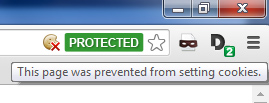 Aviator uses PROTECTED windows by default, and Aviator blocks the setting of cookies by default as well. Note the little cookie icon in the image to the left, right next to the green PROTECTED status indicator.
Aviator uses PROTECTED windows by default, and Aviator blocks the setting of cookies by default as well. Note the little cookie icon in the image to the left, right next to the green PROTECTED status indicator.
Not allowing cookies to be set might keep the malware noise down to a dull roar, but it will take some getting used to. Some sites will ask you to enable cookies just for that site, and if the site is trustworthy, by all means, go for it. Using Aviator, some sites may behave a bit differently than you’re used to, and yet others might give you a real run for your money when you try to log on.
Because of cookies not being set, you will have to become far more intimately acquainted with your passwords and logons – and I mean memorize them. Aviator does NOT autofill these in protected mode, which for me was a pain at first, but in the end a good thing. I changed all my passwords and organized them mentally such that I could recall them, and suddenly I got things done much faster and was far more organized because I had no more excuses for forgetting them.
You’ll note that some sites are finicky about Aviator. One would be eBay, which gives me the boot sometimes when I try to log in, along with a message about how important their cookies are. But I notice that if I log in again from their sign in page, I am often logged in on the second or third try, without having to cave in to their cookie requirements.
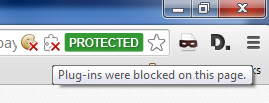 EBay’s pages often trigger Aviator’s protections, as you see in the image to the left. The cookie icon is shown along with another icon to its right that indicates that plugins are being blocked on this page. Gotta love eBay for a great demo of intrusive activities!
EBay’s pages often trigger Aviator’s protections, as you see in the image to the left. The cookie icon is shown along with another icon to its right that indicates that plugins are being blocked on this page. Gotta love eBay for a great demo of intrusive activities!
On another occasion when I attempted to log onto my bank’s website, I was not able to stay logged in. Somehow, a cookie from their site had hijacked the browser’s usual PROTECTED status and inserted itself into Aviator’s history. This was easy to resolve by “obliterating” my entire browsing history “from the beginning of time” as stated in Aviator’s internal dialog box under “Clear Browsing Data.” Yep, a sense of humor helps :-). Check out the image below:
I’ll mention here that Aviator’s internals do look one hell of a lot like Google Chrome’s, and Aviator does use Google as its default search tool, which you can see on the screenshot behind this content (toggle the content on & off by clicking the circle with the “+” at the top right of this page).
So, yes, there is some cross-pollination with Google, but overall it’s not a bad thing. For one, it means that Chrome users will have an easy time using Aviator, due to the similar interfaces for changing settings. Aviator’s “Disconnect Search” – a tool from Google – is tops, and I’ve always liked the Google interface for bookmarks, which is practically copy-pasted into Aviator. Just click the star shape to the right of where it says “PROTECTED” and you’re there.
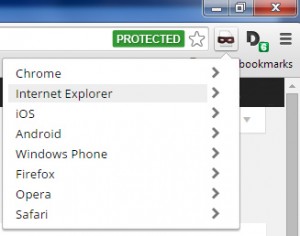 Next, you might be wondering what the little burglar mask icon and the big “D” just to the right of it are for.
Next, you might be wondering what the little burglar mask icon and the big “D” just to the right of it are for.
The icon with the little burglar mask is a spoofer, which allows the user to spoof – or mimic – many different browsers via Aviator. Clicking on the burglar mask icon gives the user the flyout menu depicted in the image to the left. Note all the different interfaces you can choose from, with versions of each when you click on the browser name.
FYI, spoofing can be used as a network management tool to reduce traffic, thus improving performance by preventing strain due to limits on bandwidth. It can also allow Aviator to fool websites into thinking it is a different browser altogether, which may make some operations easier.
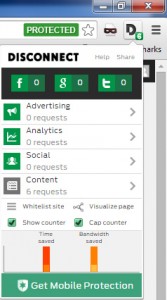 Next, that big “D” icon, which has a little green subicon with a number in it. The number represents the amount of requests that the visited website is making to the browser, whether they be ad-related, content-related or analytics-related…0r even social-related. When the big “D” is clicked, Aviator will fly out a box with details about them all. Neat, huh?
Next, that big “D” icon, which has a little green subicon with a number in it. The number represents the amount of requests that the visited website is making to the browser, whether they be ad-related, content-related or analytics-related…0r even social-related. When the big “D” is clicked, Aviator will fly out a box with details about them all. Neat, huh?
Overall, this browser called Aviator ROCKS. It does what I need – namely, to stem the onslaught of adware and malware infections, and I have no intention of going back to IE, FF or even Chrome at this point. Life with less aggravation = better health. It really is the little things like this, because they can sure pile up, given how much time we spend online these days.
Here’s hoping that Aviator stays as good as it is right now. It has its quirks and imperfections, but it has kept the chaos on my machine down to next to nothing. This has saved me valuable time spent ridding my system of malware and adware, time I can spend doing stuff I’d rather be doing, like writing blogs for one.
If you want to give Aviator a try, it can be downloaded here.
Yours in Stress-Free Computing and Great Health,
Alison
This entry was posted on Tuesday, April 21st, 2015 at 16:32
You can follow any responses to this entry through the RSS 2.0 feed.
Tags: adware, browser, computer security, cookies, corruption, file, harmful, malware, protect, quarantine, shareware, spam, spyware, svahszdifides.exe, system failure, tool, toolbars, viruses, warez
Leave a Reply Cancel reply
You must be logged in to post a comment.